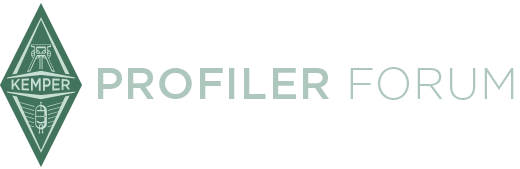can you sent it here plz
Downloads - 'Profiler Remote Starter Kit for Early Adopters'????
-
Tonerider -
December 20, 2014 at 5:31 PM -
Thread is marked as Resolved.
-
-
I can,t find out

-
Maybe you can assign some midi pc to looper functions.. I hope
I hope it will be possible too. -
plz any body sent the cmpl text here
-
It would be great to copy/paste here the text

-
Yeah, now it's completely gone....

-
Hmmm saved it just in time.
-
Here it is:
Display Spoiler
Okay, so what did I just buy?
First of all, thank you for choosing the Kemper Profiler Remote. In doing so, you have chosen the perfect remote
controller for your Profiler. You can think of it as a complementary control panel, fully integrated with the Profiler
hardware and software. This integration includes the power supply, a display to reflect important information
about the current mode and any edits you make, and automatic maintenance during firmware upgrades.
The intent of this Quick Guide is to help you get started, and to provide an overview of the functionality. If you
want to dig deeper into specific features, please refer to the “Profiler Remote and Looper” chapter in the Refer-
ence Manual. We update the documentation on a regular basis. The latest and greatest can be found here:
http://www.kemper-amps.com/start/
We recommend that you check back frequently.Getting started
Please connect Profiler and Remote via the high quality Ethernet cable included in the package. As soon as you
switch the Profiler on, both units will boot-up together. Details can be found in the Reference Manual and on
http://www.kemperamps.com/remoteUp/Down buttons
In Performance Mode, use these buttons to navigate through your Performances. A short tap will step up or down
to the next Performance. Holding will initiate scrolling. Depending on the status of the parameter “Performance
Autoload” in the System menu, the Profiler will either load Slot 1 of the selected Performance immediately, or wait
until you hit one of the five Rig Buttons. In Browse Mode, you can step or scroll through Rigs in your Browse Pool
according to the selected View and Sort criteria.Rig buttons 1-5
These are the buttons for selecting Slots in Performance Mode, and Rigs in Browse Mode.TAP button
This button triggers the TAP tempo, just like the TAP button on the front panel of the Profiler. Tap in quarter
notes to adjust the tempo of delay, phaser, flanger, and tremolo effects. The LED will blink to indicate the current
tempo. Hold this button while you play to activate our marvelous Beat Scanner, which calculates the tempo ac-
cording to the rhythm and pattern of your playing. You can read more about this function in the “Tempo” chapter
in the Reference Manual.TUNER button
Use this to activate Tuner Mode. If the parameter “Mute Signal” is activated, your guitar will be muted while you
tune it.Effect buttons I-IIII
These four buttons can be freely assigned to switch stomps and effects on/off. They can also be used to toggle
features in certain effects. Their respective assignments are stored per Rig. Each button can be assigned to sev-
eral stomps and effects, if you wish.
The first and second assignments are indicated by the four LEDs around each effect button. The color LEDs in
the upper row reflect the category of stomp/effect, just like the color LEDs on the Profiler’s front panel. They re-
main unlit, if no effect has been assigned. The LEDs in the lower row indicate whether the respective effect is on
or off, just like the corresponding stomp and effect buttons on the Profiler’s panel. If three or more effects are as-
signed to the same Effect Button within a particular Rig, only the first two effects are visualized by these LEDs.
Assigning switching functions to the Effect Buttons is simple: just press and hold an Effect Button and press
the desired Module Button, e.g. STOMP A, on the Profiler’s front panel at the same time. Done! It also works the
other way round: press and hold the Module Button on the Profiler first, then step on the desired Effect Button
afterwards. The upper left LED of the Effect Button should now reflect the category color of the effect you as-
signed. Now, you can activate or bypass the selected effect by stepping on the button on your Remote. To undo
a current assignment, simply perform the same assignment procedure again. To add a second assignment, just
repeat the process with another stomp or effect on the Front Panel. You will notice the upper right LED now in-
dicating the color of the second Effect Type. Multiple assignments can be done this way. Don’t forget to store the
Rig, once you are happy with the assignments and the current on/off states. Whenever you load this Rig later, the
assignments and the on/off states are recalled just as they were when you stored them. A list of your current as-
signments gets displayed on the screen so that you don’t lose oversight. On this screen you can also immediately
delete assignments without having to repeat the whole assignment process.
Here is an example: imagine you have a distortion in Stomp B, a chorus effect in Effect Modulation, and you want
to assign both to Effect Button I. Both effects are active at the moment. Press and hold Effect Button I, and press
the Module Button of Stomp B on the front panel. The upper-left LED of Effect Button I turns red to indicate the
Distortion Type, and the lower-left LED turns white to show that the effect is active. Now, press and hold Effect
Button I again, and press the MOD Button on the Profiler’s front panel. The upper-right LED of Effect Button I
turns blue, reflecting the Chorus Type, and the lower-right LED turns white to show that the effect is active. Now,
when you step on Effect Button I, both effects will turn on/off simultaneously. These assignments will be lost, if
you don’t store the current Rig before you load another one.
Now for another feature, based on the very same assignments: press the Module Button of the distortion stomp.
It will change its status, while the status of the chorus remains unchanged. Now, when you step on Effect Button
I, the status of both effects are swapped, and the white LEDs will reflect this accordingly.
✔✔By setting the individual status of the Module Buttons that have been assigned to an Effect Button on the
Remote, you can create individual scenes of effects that are stored and recalled with the Rig.
In the event that your stage is so huge that your Profiler is miles away from the Remote, you will not be able to
reach both at the same time. In this case, enter the configuration page in the Rig Menu, select a Stomp or Effect
Module and use the four soft buttons on that page to complete the assignment. Besides toggling the status of
stomps and effects, each of the Effect Buttons can also be used to trigger so-called “Action & Freeze” functions,
for instance “Rotary Speaker (slow/fast)”.
✔✔On/off switching cannot be combined with “Action & Freeze” for the same button.LOOPER buttons
The following seven buttons are involved:LOOPER
Activates the Looper and toggles the following six buttons between their normal function
and their looper functions.
Record / Playback / Overdub
Stop / Erase: press 3 time to erase the current loop
Cancels or reactivates last overdub
Trigger: triggers the loop when in stop mode, re-triggers the loop when in play mode
Reverse: plays the loop in the reverse direction
Half speed: records and plays back the loop in half speed; doubles the recording timePlease refer to the dedicated “Looper” chapter in the Reference Manual for a detailed description of this feature.
-
Ditto.... I'd link it here but I'm not sure if that wouldn't be frowned upon (seeing how quickly it was taken down).
EDIT: the cat's out of the bag, it seems...
-
2nd part
Display Spoiler
Connecting expression pedals and external switches
The Remote offers four TRS-sockets named “PEDAL 3” to “Pedal 6” to connect expression pedals. If you should
happen to require more switches, you can connect momentary mono and stereo switches to these sockets, too.
Their functions can be assigned in the System menu of the Profiler, which is described in great detail in the “Sys-
tem menu” chapter of the Reference Manual.
The technical requirements are exactly the same as when connecting expression pedals, or switches, directly to
the PEDAL 1 and 2 sockets on the rear side of the Profiler. Please refer to the “Direct connection of pedals and
switches” chapter in the Reference Manual.Settings
You can find the LCD CONTRAST knob on the rear side of the Remote. All other settings are edited and memo-
rized within the Profiler’s System menu. Consequently, these are also included in the Profiler backups. The Refer-
ence Manual includes a dedicated “Profiler Remote and Looper” chapter, which covers all relevant information.Cabling
The Profiler and Remote communicate with each other via an ethernet cable. The cable included in the Remote
package with its Neutrik® etherCON® cable connector carrier has been carefully selected, and is perfectly suited
for this purpose. If you decide to use any 3rd party cable, please make sure it meets our quality standards. Cables
in excess of 10m (30ft) might require an extra power supply. This way, distances of more than 100m (300ft) can
be bridged. Details can be found in the Reference Manual.Important safety instructions
Read these instructions.
Keep these instructions.
Heed all warnings.
Follow all instructions.
Do not use this apparatus near water.
Clean only with dry cloth.
Install in accordance with the manufacturer’s instructions.
Do not install near any heat sources such as radiators, heat registers, stoves, or other apparatus (including
amplifiers) that produce heat.
Only use attachments/ accessories specified by the manufacturer.
Refer all servicing to qualified service personnel. Servicing is required when the apparatus has been dam-
aged in any way, such liquid has been spilled or the apparatus has been exposed to rain or moisture, does
not operate normally, or has been dropped.
The apparatus shall not be exposed to drippings or splashing and no objects filled with liquids (such as
drinking glasses) shall be placed on the apparatus.
The apparatus is not for outdoor use.Warranty regulations
The Kemper GmbH warranty covers all defects in material and workmanship for a period of 36 months from the
date of original purchase. This warranty does not cover defects due to abuse, faulty connections or operation
under other than specified conditions. Warranty coverage is also voided when the device is repaired by unauthor-
ized persons or tampered with in any way. Kemper reserves the right to refuse warranty claims, if the product
was not sold from an authorized base dealer to the respective end-customer. This warranty is limited to replace-
ment or repair of the product. It does not limit the customers’ rights according to the current product liability
regulations of the country where the product was purchased. If a defect occurs during the warranty period, con-
tact the authorized base dealer from whom you bought the product or write an e-mail to
info@kempermusic.com. The product can only be returned upon prior approval and the following requirements
have to be fulfilled:
1. The unit is sent in its original package or one of equal quality.
2. A detailed description of the defect and a copy of the purchase receipt is included. -
I so want one of these!
My faithful FCB is OK, but it has a few drawbacks:
- 3 cables are required to hookup (2 midi and power)
- I have to run power to my mic location to power the footswitch
- The buttons are too close together
- The names of the rigs are not shown (ie I have to remember what rigs are where)
- The names of the efx within a rig are not displayed
- The unit is too big
It sounds like the KFC will address all of these concerns

Looking forward to seeing more on this in January NAAM this year!
-
Unlike MicroSoft, Kemper elects to publish it's documentation first. Bravo!

-
Great News! Guys, just don't pester Mr Kemper about the actual release date! You know how much he hates that
-
Now we just need to know price and date. Sounds like great features and simple to use
-
Sounds expensive. I wonder how much?
-
Sounds expensive. I wonder how much?
Not that much, don't forget that it's not a MIDI controller. The Fractal MFC, for example, is about $750 USD and is a MIDI controller so it should be lower than that.
-
Can you explain me one thing about the expression pedals section??
Is the Mission Engineering EP1 KP still usable with the new controller?
It needs 2 connections, 1 for the expression and one fot the "pedal on-off",
do you think that will be ok connect in two pedal inputs and set them up? -
Really looking forward to this. Please release asap.
-
Can you explain me one thing about the expression pedals section??
Is the Mission Engineering EP1 KP still usable with the new controller?
It needs 2 connections, 1 for the expression and one fot the "pedal on-off", do you think that will be ok connect in two pedal inputs and set them up?If the pedal can use TSR cables ("stereo" ones, those with 3 contacts) it will take complete advantage of all the use possibilities

-
I see a lot of talk about mission engineering expression pedals, are they the bees knees when It comes to expression pedals. I've not used many pedals the ones on my line 6 foot controller seemed quite good, and the ones on the FCB I'd say are ok but not great. So when this KFC is released I'll need to purchase to pro quality expression pedals and Mission are the ones yep?
-