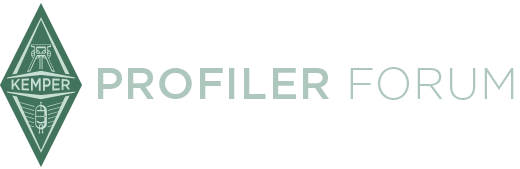- The Profiler Model referred to in this thread is ...
- ☑️ Profiler Head/Rack
I searched online for resources to use the Kemper Profiler Head and Roland FC-300 MIDI controller together but couldn’t find a tutorial. I had to figure it out myself. To help others in the same situation, I decided to create this tutorial. This is the most optimized way I found to use the Kemper Profiler and Roland FC-300 MIDI controller together.
Switching between performance mode and browse mode using a third-party MIDI controller like the FC-300 is generally not possible. Since I didn't need this feature, I didn’t explore it in detail. While it might be possible using the "NRPN Definition" feature, I haven’t tried it. It’s probably not supported anyway.
I use the FC-300 when profiler in performance mode both in my home studio and live performances because rig changes in browse mode have delays. Therefore, I will explain everything based on performance mode. If you want to set up both performance and browse modes, you can do so after setting up performance mode.
In the default settings of the FC-300 is standart mode, you can already navigate between rigs when the Kemper Profiler is in performance mode. I will explain how to set it up when the FC-300 is in patch mode, and the Profiler is in either performance or browse mode. In standard mode, you don’t need many settings. If you want to see the name of the current rig on the FC-300 screen or use more customization options, you need to use patch mode.
First, we’ll make adjustments on the Profiler. I made my adjustments using Rig Manager, but you can also do this directly on the Profiler if you don’t have a computer. When using the Profiler with the FC-300, you can use up to 100 rigs. I selected 10 rigs for myself and used a transpose pedal to use these 10 rigs in different keys. If you play the same songs in different keys for different vocalists, I recommend this method.
In Kemper, each performance (bank) contains 5 rigs. Although the FC-300 has a 5-step option, it’s not functional, so we’ll select the 10-step option on the FC-300. We’ll use performances 1 and 2 in Kemper as the same bank, renaming them as Bank 1A and Bank 1B. In the 10-step setting of the FC-300, pressing the 1/6 button (red) will switch to the first rig in Bank 1A; pressing it again (green) will switch to the first rig in Bank 1B. The same applies to the 2/7, 3/8, 4/9, and 5/10 buttons.
After renaming performance 1 to Bank 1A and performance 2 to Bank 1B and adding the selected rigs in Rig Manager, we don’t need to make any further adjustments for now.
FC-300 Settings:
The FC-300 has a bulk load option, but I didn’t understand how to load settings, so I set everything manually.
Switch the FC-300 to patch mode. Select the 10-step option with the Utility button. In the first patch, navigate to the PATCH
on screen using the right parameter button. Press the Write button. You should see a screen like 001:--- ---------. With the parameter button on 001, move one step to the right and select PC with the value button.
You should see a screen like the one above. Now, navigate through the settings with the parameter button to assign CC# to the ctl 1 and ctl 2 buttons. Proceed until you see the screen below:
Control Assignments:
- CC#17 Module A On/Off
- CC#18 Module B On/Off
- CC#19 Module C On/Off
- CC#20 Module D On/Off
- CC#22 Module X On/Off
- CC#24 Module MOD On/Off
- CC#26 Module DELAY without tail On/Off
- CC#27 Module DELAY with tail On/Off
- CC#28 Module REVERB without tail On/Off
- CC#29 Module REVERB with tail On/Off
- CC#30 Tap Tempo (If Pressing 3 seconds Beat Scanner On)
- CC#31 Tuner On/Off
I selected CC#19 for Ctl 1 and CC#24 for Ctl 2. When setting up the rigs, place any effect you want to control with Ctl 1 in the Module C slot and any effect for Ctl 2 in the Module MOD slot. With two different buttons, use Ctl 1 for Preamp Effects and Ctl 2 for Postamp Effects.
Use the Parameter and Value buttons to make the above settings. Next, we’ll set up the Exp1 and Exp2 pedals and their buttons.
Expression Pedal Assignments:
- CC #1 Wah Pedal
- CC #4 Pitch Pedal
- CC #7 Volume Pedal
- CC #10 Panorama
- CC #11 Morph Pedal
- CC #68 Delay Mix
- CC #69 Delay Feedback
- CC #70 Reverb Mix
- CC #71 Reverb Time
- CC #72 Gain
- CC #73 Monitor (Output) Volume
I assigned Volume to Exp1 and Wah to Exp2. The screens should look like this:
Now we’ll set the Exp pedal buttons (on/off). Navigate through the settings with the parameter button. Since I never turn off my volume pedal, I assigned the tuner to Exp1. Turning on Exp1 enables the tuner, and turning it off disables the tuner. Assigning tap tempo to Exp1 is also a good option. I assigned wah on/off to Exp2. If you place the wah pedal in Module B, select CC#18. If in Module A, select CC#17. I placed it in Module B since I use transpose in A. The screens should look like this in Launch mode:
After making this setting, press Exit. While on the main screen, press Write three times to save Patch01.
Copy and Paste Settings:
To avoid setting the same settings for 100 patches individually, we’ll use copy-paste. After pressing the Write button on the main screen, it will ask which patch to save. Change the value from patch 1 to 2 with the value button. Press Write again, and it will ask if you are sure:
Confirm by pressing Write again. Repeat this for all 100 patches. This method is not very fast, but it’s much easier than setting each one individually.
After pasting, for each patch:
Adjust the screen using the Parameter and Value buttons as follows:
In each patch, set PC#002, PC#003... and save the assignment by pressing Exit three times. Then, on the main screen, press Write three times to save. If you want to customize the Ctl 1 and Ctl 2 buttons, you can do so after this step or after naming the patches.
Naming the Patches:
The last parameter is the name parameter. Start by naming the patches from the first patch. We’ll do this manually. You don’t need to go to the last parameter each time. After naming the first patch, exit and save by pressing Write three times. When you enter the settings for patch 2, it will start from the naming parameter again. Name all the patches this way.
According to the Kemper MIDI guide, you can request the rig name from the MIDI controller by sending function code $03. However, this requires two MIDI cables. While it is possible to send the $03 function with the FC-300, I couldn’t figure out how to display the returned string message on the screen. It might not be possible with the FC-300. Synchronization problems can occur, and I don’t want to use two MIDI cables. So even if we could get rig names automatically, setting them manually might be more practical.
If you accidentally paste two or three times while pasting, navigate with the parameter button to the screen below and delete with the Mode button:
002:PC and 003:PC`` refers to the second and third functions of the patch. Since we’re not assigning second and third functions, the screens should be:
Using in Browse Mode:
If you want to use it in browse mode, set the Ctl 1 and Ctl 2 buttons to momentary mode and use them as follows: CC#48 value 0 for the right rig, CC#49 value 0 for the left rig. If the value is 1, it will move forward by 5 rigs.